Explore the appearance of Phi, the Golden Ratio, in nature and in the beauty of the human form.
The human face abounds with golden ratios, and PhiMatrix can easily unveil them, as illustrated in the video below. This can be used to explore the factors that impact our perceptions of beauty. It can also be used to analyze understand your own facial features to accent your features, makeup or hairstyle to best approach golden ratio proportions.
Ways to analyze faces with PhiMatrix
The illustrations below show several ways to apply PhiMatrix to facial proportions:
- Use the basic Phi grid, which is presented below as a tutorial to illustrate how to use various features of PhiMatrix.
- Use the Face grid available from the View menu.
- Use the Levin Dental Grid, also available from the View menu, to reveal Golden Ratios in the teeth, lips and smile.
See the examples below of golden ratio proportions in the human face. See also the “Beauty and the Golden Ratio” video in the sidebar, which illustrates the many golden ratio proportions that can appear in an attractive face.
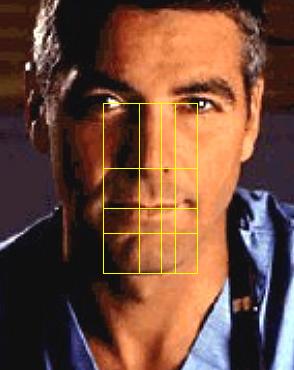
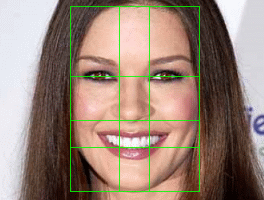
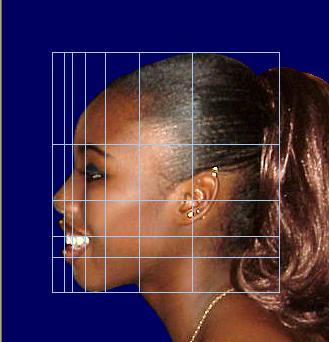
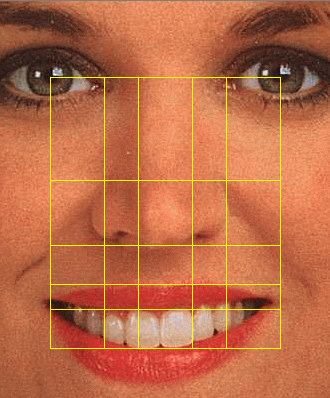


Using the Face Grid
Below are illustrations of the application of the Face grid. For the grid to work properly, facial photos must be taken at an angle directly perpendicular to the subject to avoid distortions. Also, the upper and lower teeth must be closed together to avoid elongation of the face and chin dimensions.
First position the center dot directly between the eyes. Next, hold the Control Key and stretch the grid with the mouse so that the pupil lines are centered. Then hold the Control Key and stretch the grid so that the bottom of the grid is positioned at the bottom of the chin.
The key facial lines marked are then the eyes, the line at the bottom of the upper teeth, the width of a full smile and the nostil line of the nose. There are of course differences by person, but this gives a basic golden ratio dimensional layout of the face from which comparisons can be made.
 |
 |
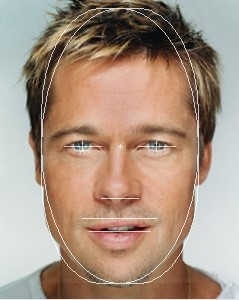 |
 |
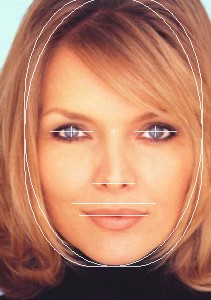 |
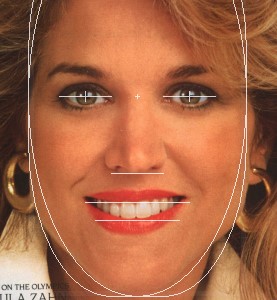 |
The facial grid above is based on basic golden ratio proportions that are found in three variations of the PhiMatrix default phi grid:
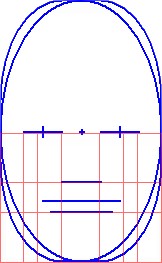 |
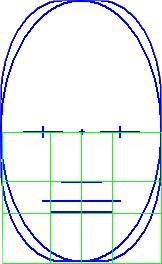 |
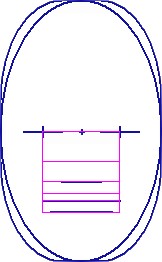 |
| Width and position of eyes. Horizontal Axis set to “Top” with 2 lines. Vertical Axis set to “Left & Right” with 4 lines. |
Width of mouth. Horizontal Axis set to “Top” with 2 lines. Vertical Axis set to “Center” with 2 vertical lines. |
Width and position of full smiling mouth. Horizontal Axis set to “Bottom” with 4 lines. Vertical Axis set to “None.” |
Using the Phi Grid – A Tutorial on Using the Features of the Control Window
This will introduce you to a variety of basic controls and settings in PhiMatrix. Once you learn these you’ll find it very easy to quickly adjust the grid for a variety of creative or analytical needs.
Select the image to analyze – Open up another browser window to display the image woman.jpg that can be accessed by clicking HERE. You can also click download the image to your PC and display it within another program if you prefer.
Launch PhiMatrix – Once you load PhiMatrix, it will be the top application on your PC’s screen and the image you want to analyze will be showing through behind it.
Set the Aspect – Make sure that the Control Window is displaying the “Variable”
Set the Axis orientations – Set the H Axis to “Bottom” and the V Axis to “Left.”
Set the Grid Color – Select a grid color of your choice, using aqua if you want to match the image below.
Set the Number of Grid Lines – Set the number of horizontal and vertical Grid lines to 2 by clicking on the control for H Lines and V Lines.
Set the Transparency – Click and drag the transparency slider to about the 50% level to make more of the underlying photo show through.
Set the Border Size – Set the Border Size to 53 pixels.
Set the Border Type – Click on the Border Type drop down box to select “Dark only.”
Position the Grid with the mouse – Click and drag on the top border of the grey application border until the left side of the aqua grid is aligned with the woman’s nose and the top of the grid is aligned with the top of her head. Note that you can also click and drag on the grid itself but the shaded border is thicker and easier to grab than the thin lines of the grid.
Do fine repositioning of the grid with the keyboard – Click on the “Keys” tab of the control window to activate keyboard control of the grid. Use the shift key with the arrow cursor keys to move the grid up, down, left or right until the top aligns with the top of the grid aligns with woman’s head and the left side of the grid touches the tip of her nose.
Resize the Grid – Click and drag the lower right side of the application until the bottom of the grid is aligned with the bottom of the woman’s chin and the right side of the grid is aligned with the back of her head. Her hair will make this difficult to know down to the pixel level, but a final grid size of 227 by 240 in the height and width indicators is about right.
Do fine resizing of the grid with the control panel – As an option, experiment with fine resizing by clicking on the H Width and V Height controls on the Control Window. You can also do this in keyboard mode by using the Control key with the arrow cursor keys to increase dimensions and the Alt key with the cursor keys to decrease dimensions.
Note that PhiMatrix is already revealing the phi positioning of the woman’s nose and eyebrow vertically and her neckline and the center of her ear horizontally.
Increase the number of Vertical Grid Lines – Click on the counter for the V Lines, increasing it to 6.
The 3rd line reveals the phi position of the back of her eye.
The 4th line reveals the phi position of the front of her eye and back of her nose.
The 5th line reveals the phi position of her forehead and chin.
The 6th line reveals the phi position of the front of her lips.
Increase the number of Horizontal Grid Lines – Click on the counter for the H Lines, increasing it to 4.
The 3rd line reveals the phi position of her teeth.
The 4th line reveals the phi position of her lower lip.
Save the image – Click on the Camera icon to save your image and select the .jpg option. Name the file phi-woman.jpg. Set the file type to jpeg and click on the save button.
Your completed image should look like this:
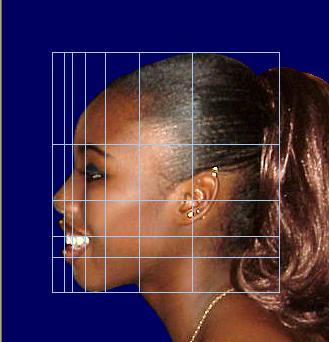
I would like to know how human beauty is measured
The page at http://www.goldennumber.net/beauty/ has some good insights.
Could this program calculate by comparing body asymmetrys providing a numeric measurement of body deviations quantitatively. I would like to use the program to chart patient progress to postural therapeutic corrections over time.
Sincerely,
Dr. Dukofsky
Hello Dr. Dukofsky. If you’re working with digital photographs of your subjects then there should be a way to use PhiMatrix to take the onscreen measurements you require. The Pro version provides the ability to use custom grid line ratios, so this would provide an easy way to measure the ratio of one dimension to another. I used it in this way to measure the variations in the spirals of a nautilus shell, as shown at http://www.goldennumber.net/nautilus-spiral-golden-ratio/. Both the Pro and Design versions have an XY icon which brings up an onscreen ruler, providing measurements in pixels or a user-defined metric. This could be used to get a consistent measure on different photographs. The XY customization features of the Design version have a few enhanced “ease of use” features and allows display on the screen of dimensions in both screen pixels and user-defined measures. If we can help with further questions or details just let us know.
WOW
This is awesome really digging it
Hi, I would like to know if your program offers some sort of tool where a face that is not proportional can be changed to fit the golden ratio. I would like to alter the symmetry of different faces to compare if the changes affect the level of attractiveness. Thanks.
PhiMatrix does not change the underlying image. It provides the templates as overlays to any image so that you can make the changes in any digital image software you choose.
Could we use this software for finding the distance between eyes or width of forehead etc?
Yes. PhiMatrix has onscreen pixel count tools. The Golden Ratio Design version can convert pixels to whatever scale or unit of measure you prefer. See my article at http://www.goldennumber.net/facial-beauty-golden-ratio-photo-analysis/ for important tips on getting accurate measurements from facial photos.
My sculptures which sell best, fall into the phi golden ratio. For a luddite like me how difficult is this application to use? (eg making the sculpture maquette, then tweaking the design after using the phi matrix programme on digital photographs of the piece)
The best approach is to try the free two week trial. The application is quite easy to use, especially the Golden Ratio Design version. Just click on the icons to select the options, then click and drag to move and resize the grids. Many people work in physical media, take photographs and then analyze them on the computer before making more changes.