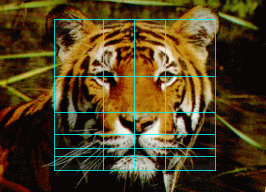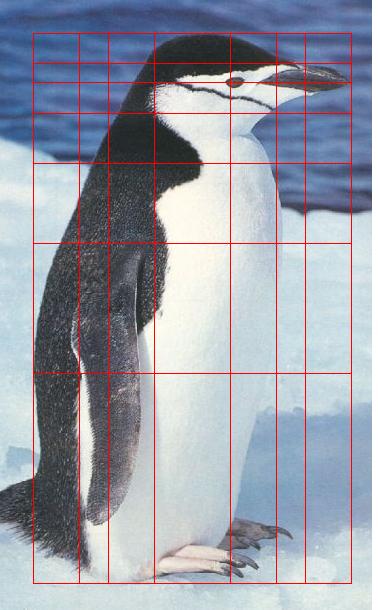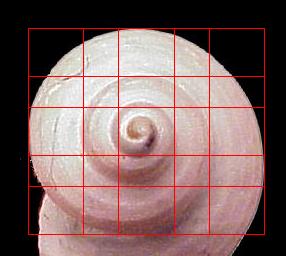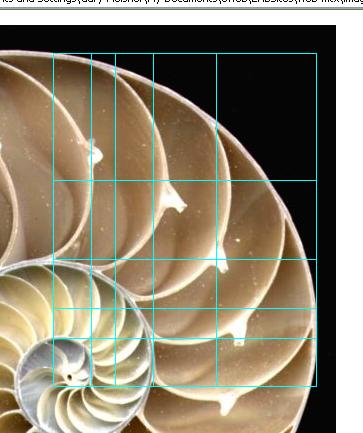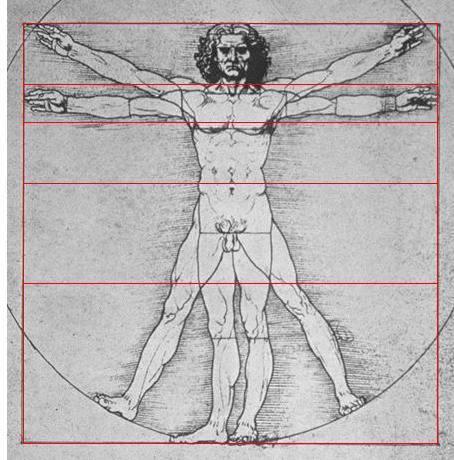The golden ratio appears in the proportions of many living creatures.
We’ll use the photo of the moth below to illustrate this, and as a tutorial in using some of the basic controls of PhiMatrix.
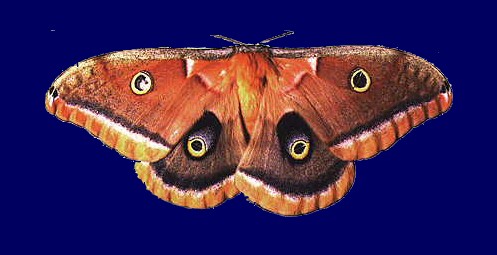
Let’s start with the wings of a moth, and use it to illustrates the grid orientation, border width, custom grid colors and mirroring features of PhiMatrix.
Using PhiMatrix to unveil golden ratio proportions in nature
Select the image to analyze – Open up any program that will display the image moth.jpg.
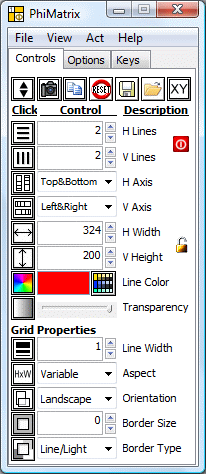 Launch or reset PhiMatrix – Click on the Reset button to restore its default settings. Click on the Application Width icon in the upper left of the control windows (just below the “Controls” tab) to put PhiMatrix into Advanced Mode as shown to the left.
Launch or reset PhiMatrix – Click on the Reset button to restore its default settings. Click on the Application Width icon in the upper left of the control windows (just below the “Controls” tab) to put PhiMatrix into Advanced Mode as shown to the left.
Change the Grid Color – Click on the “Line Color” bar and Select “Define Custom Colors” (Windows) from the Color Panel. Type 255 in the R box, 220 in the G box and 0 in the B box to create a golden color and then click OK.
Adjust the Application Transparency – Click and drag the transparency slider to about the 50% level to make more of the underlying photo show through.
Resize the Grid Border – Click on the “Border Size” control to set it to 20.
Position the Grid – Click and drag the application until the left side of the grid is aligned with the tip of the moth’s left wing and the top of the grid is aligned with the top of its wings.
Resize the Grid – Click and drag the lower right side of the application until the bottom of the grid is aligned with the bottom of the moth’s wings and the right side of the grid is aligned with tip of the right wing. A final grid size of 456 by 260 in the height and width indicators is about right.
Note that PhiMatrix is already revealing the phi positioning of the two eye-like spots on the moth’s lower wings.
Increase the number of Vertical Grid Lines – Click on the counter for the vertical grid lines, increasing it to 3. The 3rd line reveals the phi position of the eye-like spot horizontally on the moth’s upper left wing.
Increase the number of Horizontal Grid Lines – Click on the counter for the horizontal grid lines, increasing it to 3. The 3rd line reveals the phi position of the change in color at the center of the base of the moth’s wings.
Change the Grid Axis Orientation – Select Both for the H Axis and Both for the V Axis. The mirrored 3rd line reveals the phi position of the eye-like spots vertically on the moth’s upper wings.
The grid lines now reveal the phi positions, horizontally and vertically, of all four eye-like spots on the moth’s upper wings, the phi proportion of the width of the top wings to the bottom wings and the phi positions of the changes in coloring at the center of the bottom wings and the top of the bottom wings above the lower eye-like spots.
Save the image – Click on the Camera icon to save your image and select the .jpg option. Name the file phi-moth.jpg.
Your completed image should look like this:
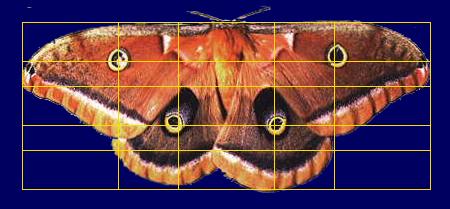
Below are other examples of the golden ratio in nature:
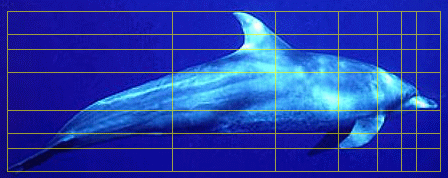
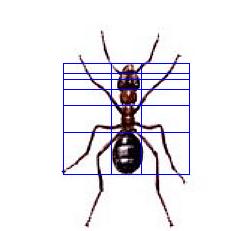
The tiger image below uses PhiMatrix Left & Right mode for the vertical lines:
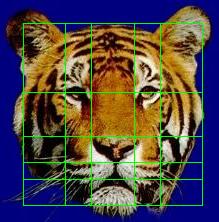
The tiger image below uses PhiMatrix Center mode for the vertical lines, yet still illustrates golden proportions in facial dimensions: